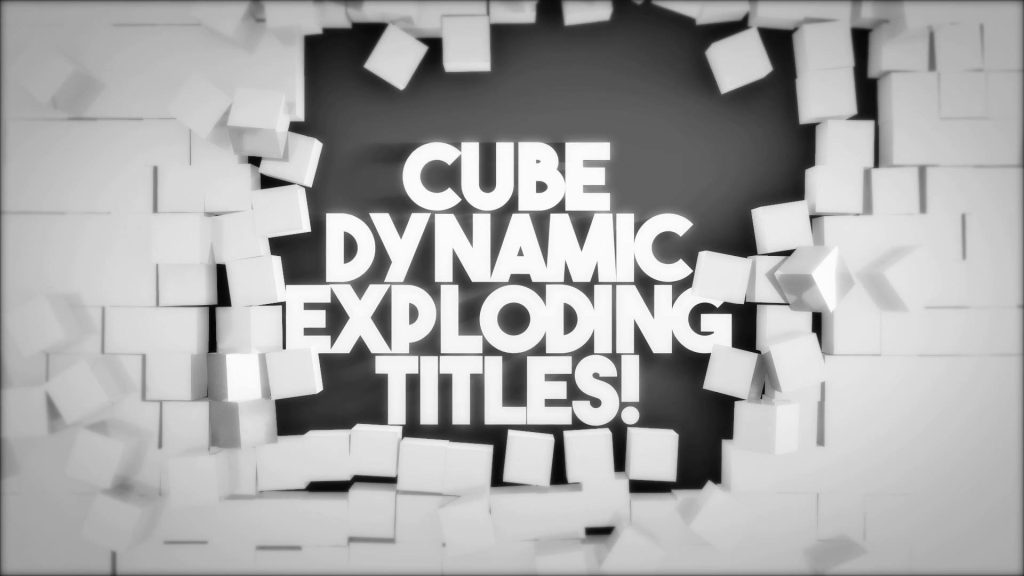
In today’s digital world, a logo isn’t just a static image — it’s your brand’s first impression. Animated logos are becoming essential for websites, YouTube intros, Instagram reels, ads, and presentations. The best part? You can create a professional logo animation online without expensive software.
In this guide, you’ll learn exactly how to animate your logo step-by-step, even if you have zero experience in motion graphics.
Motion Bank 21
Why You Need a Logo Animation
A well-made logo animation helps you:
- Build a strong brand identity
- Look more professional across all platforms
- Capture attention in the first 3 seconds
- Enhance video intros/outros
- Boost engagement and retention
Since viewers remember motion much more than static visuals, your animated logo becomes a branding powerhouse.
Step-by-Step: How to Make a Logo Animation Online
Step 1: Choose a Good Online Logo Animation Tool
You don’t need After Effects or paid software. Instead, use easy online tools such as:
- MotionBank21 Online Editor (if you have mogrt-style templates)
- Canva
- Renderforest
- Adobe Express
- FlexClip
Look for tools that include:
✔ Pre-made logo animation templates
✔ Ability to upload your own logo
✔ Export in MP4 or MOV
✔ Custom fonts & colors
Step 2: Upload Your Logo (Preferably PNG or SVG)
For best results, prepare your logo in:
- PNG with transparent background, or
- SVG for perfect scaling
A clean, high-resolution logo ensures your animation looks sharp in all formats — especially HD and 4K.
Step 3: Select a Logo Animation Style
Choose animation based on your brand personality:
Minimal & Clean
Great for tech brands, modern businesses, agencies.
Dynamic & Fast
Perfect for YouTube intros, gaming, sports, influencers.
Elegant & Smooth
Good for beauty brands, luxury shops, fashion, real estate.
Glitch or Digital FX
Works well for IT, developers, e-commerce brands.
Most online editors let you preview these styles instantly.
Step 4: Customize Your Animation
Now adjust the details to match your brand.
Here’s what to customize:
Colors
Match your brand’s primary colors. Consistency boosts recognition.
Animation Speed
Recommended: 2–5 seconds for intros
Text or Tagline
Add your slogan if needed — short and simple.
Background
Use:
- transparent for YouTube intros
- black/white for websites
- gradient for social media
✔ Sound Effects (optional)
A subtle “whoosh” or “pop” can make your logo feel alive.
Step 5: Preview and Adjust
Before exporting, check:
- Is the animation too fast or slow?
- Does the logo look sharp?
- Are brand colors correct?
- Does it feel professional and clean?
Make small adjustments until the animation feels perfect.
Step 6: Export Your Logo Animation
Most tools allow exporting in:
- MP4 (most universal)
- MOV (higher quality)
- GIF (social media or websites)
- WebM (for web performance)
For professional use, export in 1080p or 4K.
If you’re using it for YouTube intros, select transparent background MOV if supported.
Pro Tips to Make a Better Logo Animation
Keep it under 5 seconds
People skip long intros.
Don’t overuse effects
Clean animations look more premium.
Use templates for consistency
This ensures your brand always looks professional.
Export multiple versions
One for YouTube, one for Instagram, one for your website.
Where to Create Logo Animations Easily
If you work with mogrt templates or online editing platforms, check:
MotionBank21 Online Editor (perfect for fast, clean, modern logo animations)
Tools like Canva or Renderforest if you prefer drag-and-drop templates
You can create stunning animations in minutes — no After Effects or Premiere Pro needed.
Final Thoughts
Making a logo animation online is easier than ever. Whether you’re a beginner or a content creator looking to speed up your workflow, online editors give you everything you need — fast, affordable, and professional.
A great animated logo helps your brand stand out and stay memorable, so investing a few minutes into creating one is absolutely worth it.

